Managing Reports
In this article
- Opening the Reports index — and your report cards.
- Copying and sharing a report link.
- Renaming and describing a report.
- Deleting a report.
Suggested next article: Creating and Sharing Reports.
Opening the Reports index — and your report cards
Every report has a "report card" under the Reports index. The cards will let you view, share, edit, and manage your reports.
To open the Reports index and your report cards:
- 1
- Click the "Reports" tab
- 2
- Open a report by clicking its associated card

To read about creating, editing, and sharing reports, check out our article Creating and Sharing Reports.
Copying and sharing a report link
Copy and share your report's link with colleagues and stakeholders. Reviewers don't need a Delighted account to access your report — they just need the link!
To copy a report link:
- 1
- Open your report from the "Reports" index
- 2
- Click the "Share" button → seen in the upper corner of your report
- 3
- Copy the "Link" in the Share box
- 4
- Distribute the link to your audience
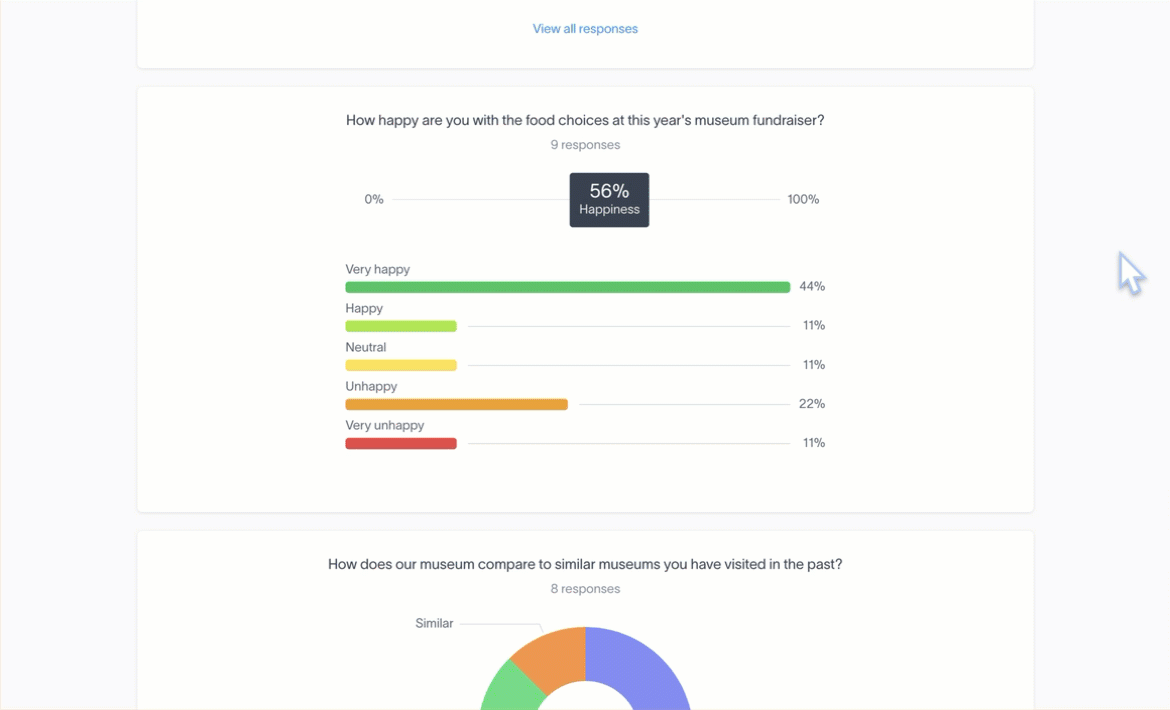
To share a report directly from a report's card, click "Share" and then follow steps 3-5 above.

Renaming and describing a report
Names are visible at the top of your reports — so memorable names are called for.
Each report starts with a default name — either the name of its paired survey, or the date the report was created (ex. New report 2023-08-29). Just guessing, but a default name may not be what you want for a high-stakes presentation. So let's fix it!
To change the name of a report:
- 1
- Open your report by clicking its card
- 2
- Click the report's "name drop-down" menu
- 3
- Pick "Edit details"
- 4
- Enter the new name → (ex. “Museum fundraiser — food choices”)
- 5
- Add an optional description → (ex. “2024”)
- 6
- Click "Save"
-

To rename a report from a Report index card → click "Edit details" from the "ellipses" menu. (Then follow steps 4-6 above.)

Deleting a report
Deleting permanently removes a report from your Reports index — but that’s all it does! Your survey responses will not be deleted, so you can always rebuild the report whenever you wish.
To delete a report:
- 1
- Open your "Reports" index
- 2
- Open the "ellipses" menu → seen at the bottom of the index card
- 3
- Select "Delete"
- 4
- Click "Yes, delete report"


